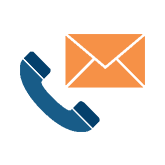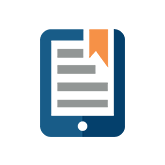Final Version of an Excel Workbook
So you’ve worked long and hard to complete an Excel workbook. You have gathered input from multiple sources, incorporated changes from high-level management and finally, you have arrived at the final version. Hooray!
But wait! Someone in your company missed the deadline on their changes and decided to access the workbook to do the unforgivable… (Insert evil music) change the final version, Duh Duh Duhhh! Hours of meticulously consolidating the workbook and trying to maintain version are now wasted and you must start over to incorporate the new information that has been lumped in.
There are many Excel tips, and one handy tip can help you avoid this process : the Mark as Final command.
Mark as Final Command
Use the Mark as Final command in excel to ensure a shared Excel workbook has no further changes made to it. This prevents reviewers from editing the document by communicating that a shared version is being sent.
Marking a file as final saves the document as read-only and disables typing, editing and proofing marks, while setting the status property of the document to “Final”.
You can practice this exercise with any Excel protect workbook. Applies to: Microsoft® Excel® 2010 and Microsoft Excel 2013.
1. Open your workbook and click the File tab,
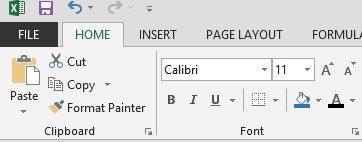
Then select Info:
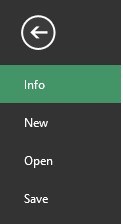
2. Under Permissions, click Protect Workbook,
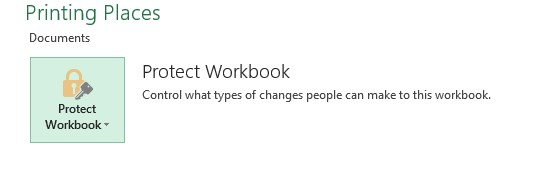
Then select Mark as Final:
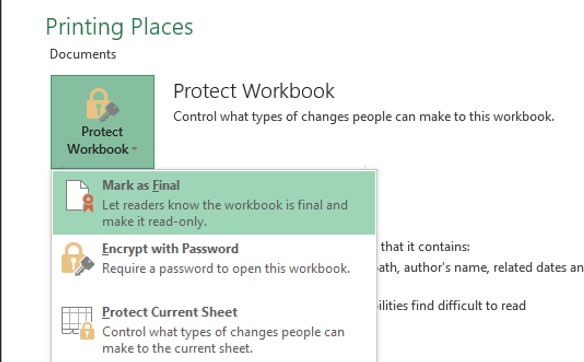
Notes:
- The Mark as Final status can be removed from the file
- Files that have been marked as final in a Microsoft® Excel® program are not read-only if someone opens it in an earlier version of Microsoft® Exc el®