On this page:
In an Assignment, additional lines of detail can be added to a “header” line without needing to create your own Worksheet/Workbooks to track additional detail. This is valuable for those situations where your process or host data system is structured to capture data at a high level, but you would like to add your own greater level of detail. As an example, maybe you asked to budget for travel expenses, however you know travel expenses will comprise of multiple individual trips that occur at different to accommodate this situation and to help you capture that information with minimum of extra effort.
The goal of the Line Item Details feature is to lessen the effort of capturing additional information by eliminating the need to create and store your own “one off” Worksheets to capture, manage and calculate the data and allowing this additional level of detail to be easily shared across the organization.
To add Line Item Details to the system, simply select a line that allows for data entry and press the Add “Detail” button from the True Sky Ribbon Bar. To delete a Line Item Detail line, simply select the line and press the “Delete Detail” button. Report also support the concept of displaying Line Item Details, however you can only view existing and cannot add, edit or delete them.
NOTE: Not all Assignments or Reports may be configured to allow the use of Line Item Details. The activation of this feature is determined by the Template Designer when building the Template that is published as an Assignment or Report.
NOTE: Once a line has Line Item Details attached, you can only edit the Detail lines and can no longer edit the top (header) item unless all the individual Line Item Details have been deleted.

Add / Delete Details Buttons
True Sky also allows Template Designers to build Template that switch the focus from the traditional layout you have seen to this point (Header with Details) to a format that makes the Detail and the Detail Description the primary focus and the Header amounts are secondary. This is in effect “pivoting” the traditional Parent/Child layout to that of a Child/Parent.
This format is useful for those situations where you may be working with large numbers of Child records that span the same parent Header account such as tracking project or travel expenses.
The Pivoted Layout allows you to enter in the format that is the most conducive for quality data entry and speed while having the data instantly available in a more “traditional” format needed for reporting.
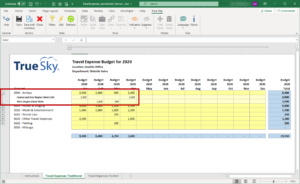
Pivoted Entry Stored /Displayed in Traditional Layout