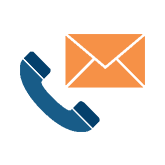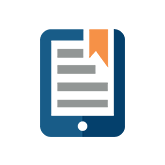April 29th, 2014
Horizontal Totals in Excel
We’re getting back to basics with Excel- the tool we all love and hate. If you hate Excel sheet formulas, not to worry with this tip, since this one doesn’t use any.
1) Copy the data in the row that you want to total.
![]()
2) Paste the data below using the Transpose Paste.

3) Under the Data tab, click on Subtotal.
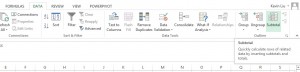
4) Click OK.
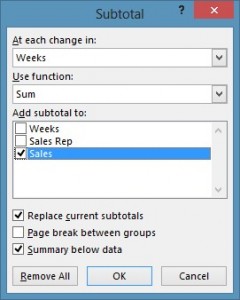
5) Copy the newly formed chart and Transpose Paste it into A1.
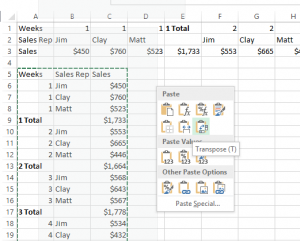
6) (Optional) You can Group these numbers by using the group function under the Data Tab. Group all the columns that are desired.
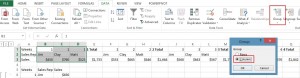
7) Delete the vertical chart, and now you are done.