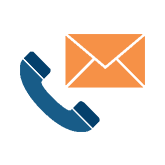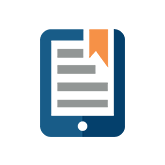Microsoft Excel Tips and Tricks for Budgeting
 Microsoft Excel is one of the most preferred tools for business budgeting, and for good reason. It’s familiar, so it requires less training time. It has flexibility and can work as a basic tool for any size of business. And it is easy to create formulas that meet your specific business needs.
Microsoft Excel is one of the most preferred tools for business budgeting, and for good reason. It’s familiar, so it requires less training time. It has flexibility and can work as a basic tool for any size of business. And it is easy to create formulas that meet your specific business needs.
We are always looking for ways to make Microsoft Excel even more powerful, which is why we’ve put together this list of Excel tips and tricks to help with your business budgeting.
1. Start with a template.
If you are working with Microsoft Excel for your business budgeting, you will likely be using the same type of spreadsheet over and over again. Look through pre-made templates or create your own to speed up the process each and every time.
2. Add a single quotation mark before a zero to keep all zeroes in a cell without disrupting your budget.
Sometimes Excel removes what it perceives as extraneous zeroes in a cell. For example, if you inputted “1.000000” Excel would change that to “1.” If you need to keep those zeroes in, add a single quotation mark before the first one, like this: ‘1.000000.
3. Use data visualization tools, like graphs and charts, to make numbers understandable at a glance.
Try inserting a Waterfall chart to show net values.
4. Use the “$” symbol to anchor a row, column, or cell reference so the row or column will not change when copied.
5. Use the transpose feature to switch data from a row to a column, or vice versa.
6. Use the COUNTIF formula to count the number of cells in a range. This can be useful when to know how many transactions were completed in a certain period, for example.
7. Validate data upfront by going to the Data menu > Validation and setting your criteria. You can validate whole numbers, dates, times, decimals, etc. for any range you specify.
8. Use formulas to link workbooks. For better results, use UNC paths (\\computername\shared_folder).
9. Protect the workbook. On the Tools menu, select “Protection” and then choose “Protect Workbook” or “Protect Sheet.” Write the password down and share it.
As great of a tool as Microsoft Excel is, it does have some limitations. Many businesses have found that it struggles with large amounts of data. And if your budget is being reviewed by 20, 30, 40, 50 people or more, it can be extremely frustrating to keep track of changes.
That is where True Sky comes in. Our corporate performance management software doesn’t just work with Excel — it is Excel. Our budgeting and forecasting tool lets you do more with the Excel interface that you already know. Create workflows, easily forecast what-if scenarios, automate your data collection, and more.
Get started today. Contact True Sky at 1 855 878 3759 or visit www.truesky.com.