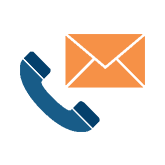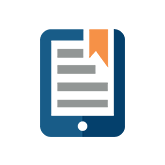Excel Tip #13 – Eliminate Updating Your Charts In Different Documents
How Can You Eliminate Updating Your Chart In Different Documents?
We’re getting back to basics with Excel- the tool we all love and hate.
Over the next few weeks, I’ll be posting different tips and tricks in Microsoft Excel that will hopefully make your life easier.
Let’s say you want to present your data in a chart form, such as PowerPoint or Word, but all your data is stored in Excel. To eliminate rekeying information in two separate documents, there is a way to update the chart information in the second document automatically.
1) Select and copy the chart you want to be pasted in other documents.
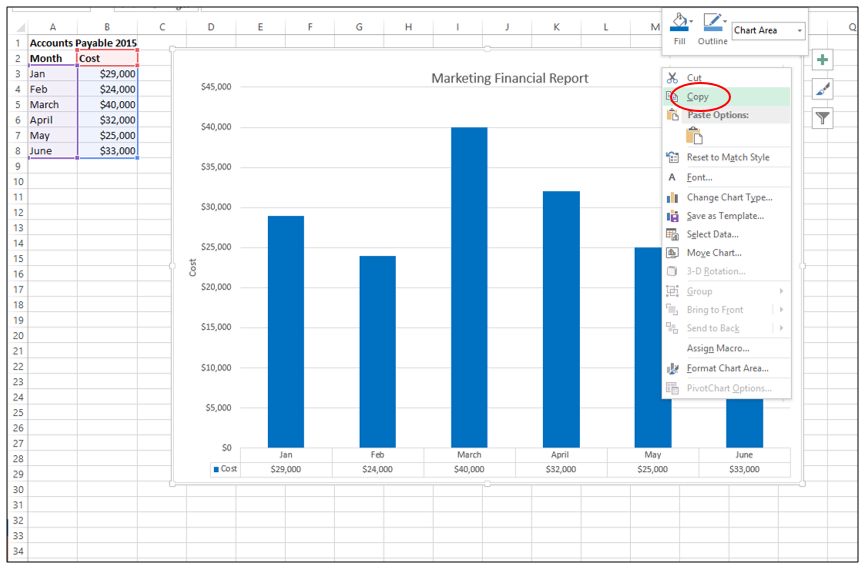
2) Open the file you would like to paste the chart into such as a PowerPoint presentation or a Word document.
3) When pasting the chart select one of the following:
- Use Destination Theme & Link Data: This updates the chart formatting to match the destination formatting.
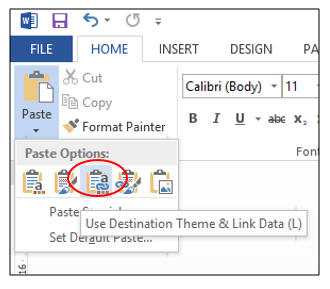
- Keep Source Formatting & Link Data: This keeps the chart formatting exactly as is.
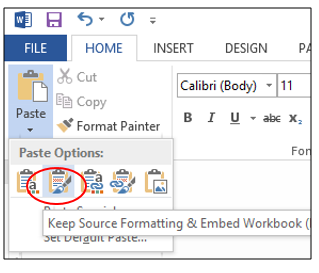
4) The chart is now linked to the original data set and your numbers will be updated automatically.
For instance, on our current Excel data sheet, the March expenditure is marked at $40,000 however the true expenditure for March was $37,500. Now instead of changing the data, creating a new chart, and copying and pasting the chart all over again you can just change the value for March in the original Excel data.
Raw Excel Data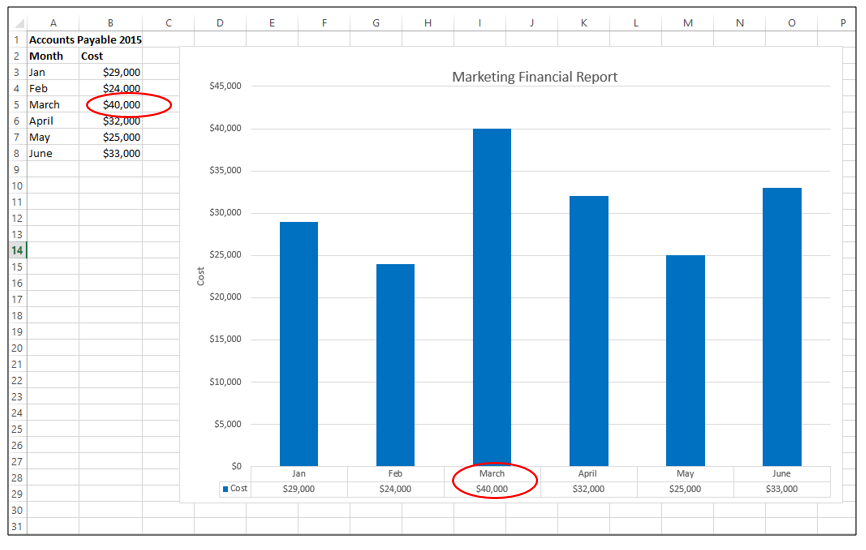
Once the data has been changed in excel the Marketing Financial Report in the PowerPoint Presentation is automatically updated.
Newly updated PowerPoint graph
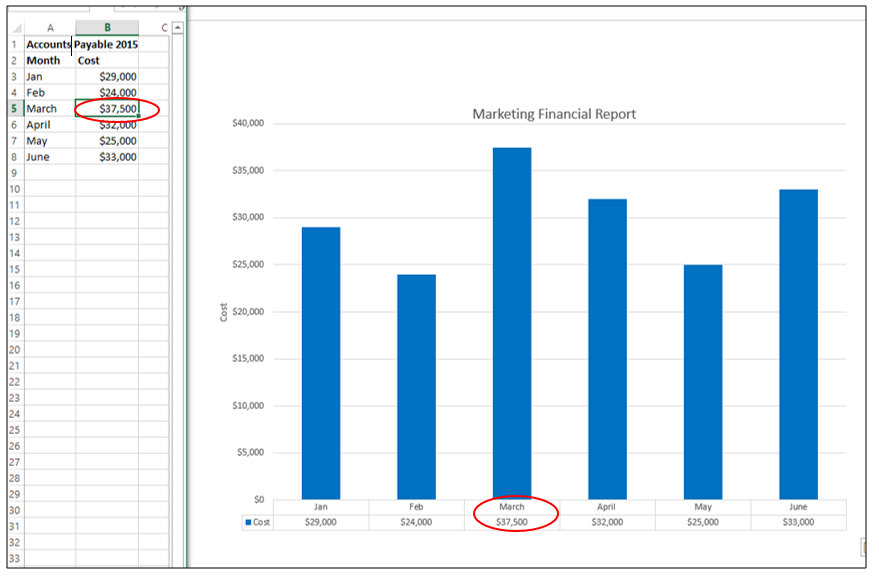
Want more useful Excel tips and tricks? Be sure to tune in next time for our next blog post! Can’t wait? Check out Excel tip #12!